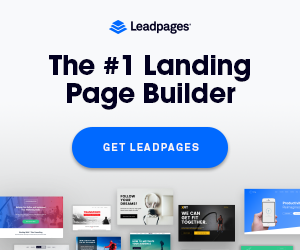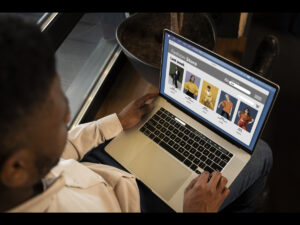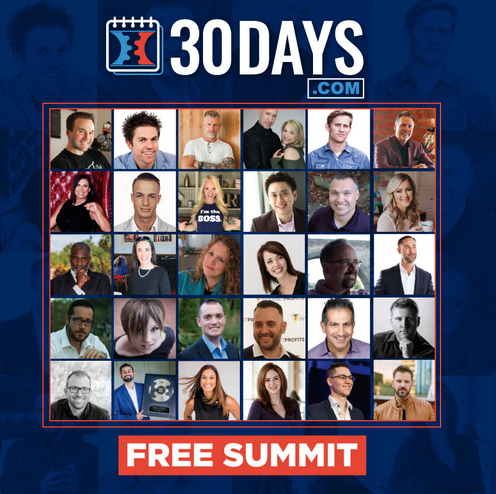Want to launch your dream website, but struggling with the setup? Setting up a website may seem daunting. Without proper guidance, it’s easy to feel overwhelmed.
But here’s the good news: it doesn’t have to be hard. With the right web hosting service, you can simplify the process.
A hosting provider makes the website launch smooth and straightforward. You’ll have tools and support to make everything seamless.
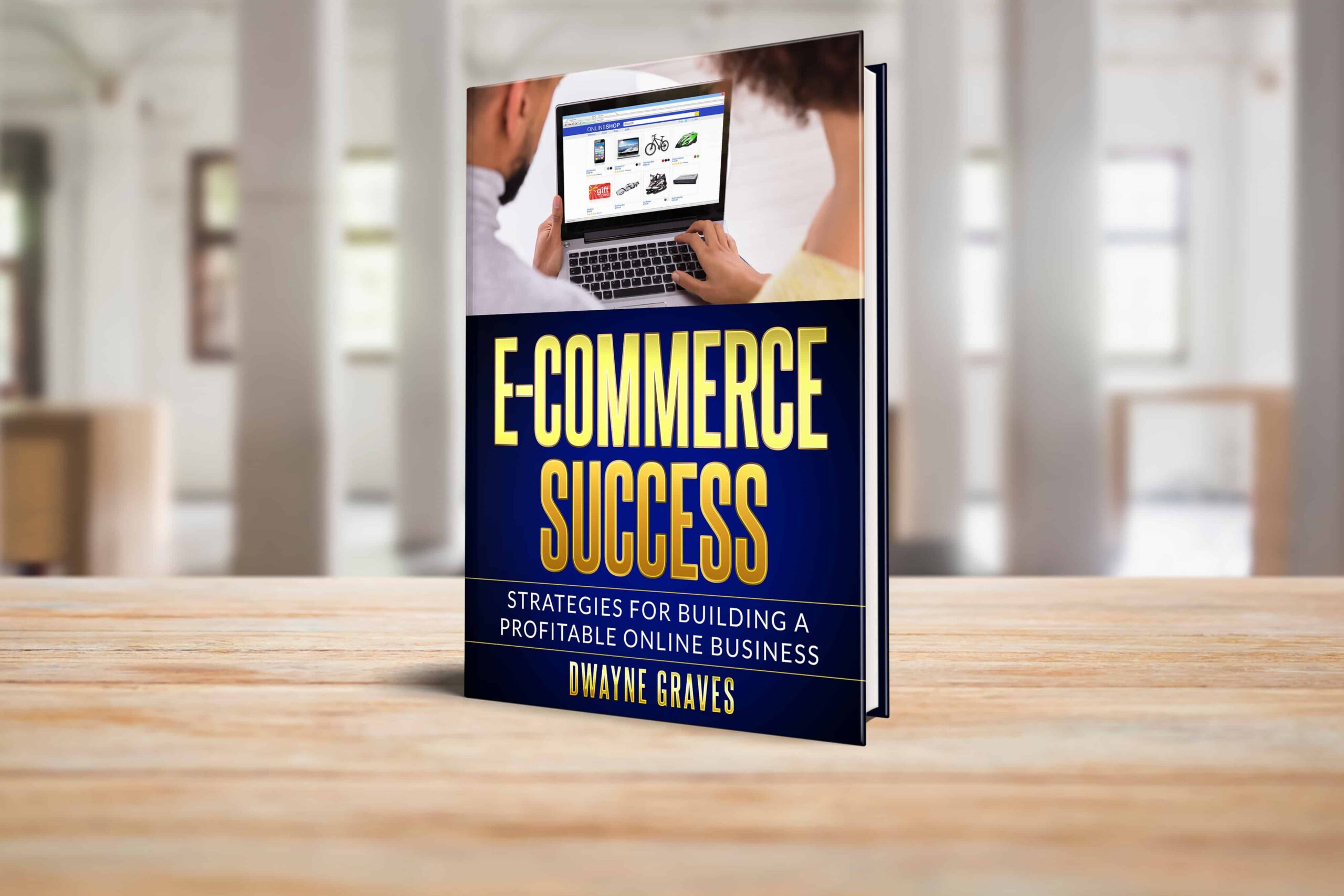
Affiliate Disclaimer: I earn commission (get paid) if you click on the links and purchase a product below. My earnings do not impact the price you pay.
From choosing a domain to going live, hosting covers it all. Ready to start? Let’s walk you through every step to get your website up and running without hassles!
1. Choosing the Right Web Hosting Provider
First, understand the different types of web hosting services. Hosting options include shared, VPS, dedicated, and cloud hosting.
Shared hosting is budget-friendly but suits small sites best. VPS offers better control and performance for growing businesses.
Dedicated hosting provides exclusive resources for high-traffic websites. Cloud hosting ensures flexibility and scalability for dynamic needs.
When choosing a web host, consider these factors:
- Uptime: How often is the server online? Aim for 99.9% uptime or higher.
- Speed: How fast does your website load? Faster websites rank better in search engines and have lower bounce rates.
- Customer Support: Good customer support can be a lifesaver, especially when you’re new to web hosting.
- Pricing: Choose a plan that fits your budget and your website’s needs.
Popular options include HostGator and Bluehost. They offer reliable services and excellent support. Both hosts provide various plans to suit different needs and budgets.
2. Registering Your Domain Name
A domain name is your website’s address on the internet. Choose a domain name that is easy to remember and relevant to your website’s topic.
Before picking a domain name, follow these tips:
- Keep it Simple: Choose a short and easy-to-remember domain name.
- Use Keywords: Include relevant keywords in your domain name to improve search engine visibility.
- Avoid Hyphens and Numbers: These can make your domain name harder to remember.
- Check Domain Availability: Use a domain registrar like GoDaddy or Namecheap to check if your desired domain name is available.
Done with a domain name? Now, you can register it through a domain registrar. In this process, you’ve to provide some personal information and pay a small fee.
3. Connecting Your Domain to Your Hosting Provider
First, log in to your domain registrar account. Navigate, and find the DNS settings or domain management area.
Locate the section to update your DNS records. Next, log in to your web hosting account. Find the DNS or domain management section.
Your hosting provider will give you the necessary nameserver addresses. These usually look like “ns1.yourhost.com” and “ns2.yourhost.com.“
Go back to your domain registrar. Enter the nameserver addresses provided by your host. Save the changes and allow time for propagation. This can take up to 48 hours.
Once updated, your domain will link to your hosting provider. Check your website to ensure it loads correctly. If you face issues, contact your hosting provider for support.
4. Setting Up Your Hosting Account
After you choose a hosting provider, setting up your account is easy. Most providers walk you through this step-by-step. Here’s a general look over:
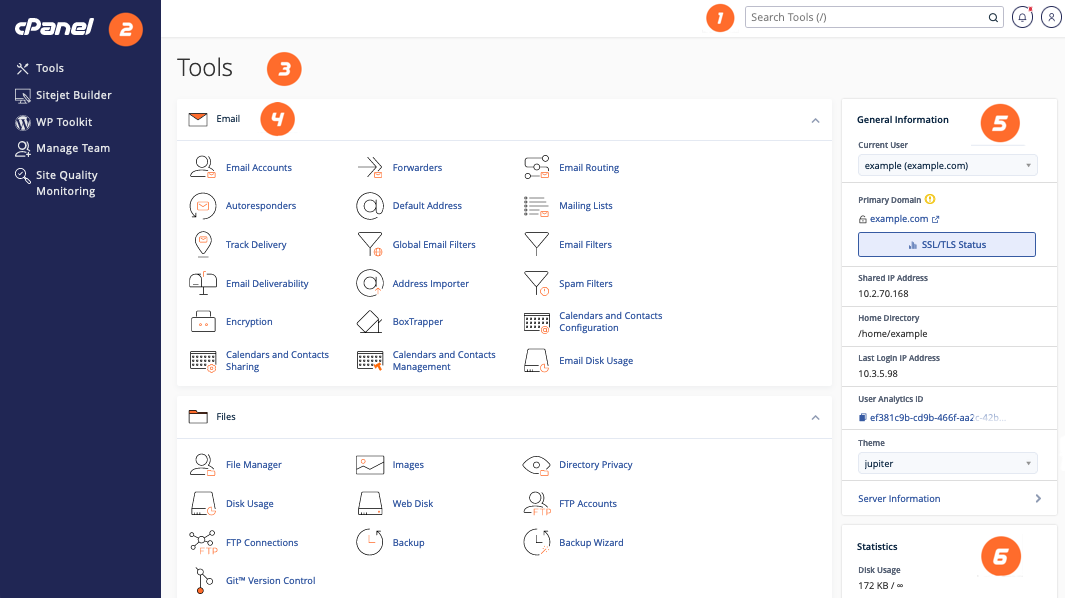
Creating Your Account:
Head over to your chosen web host’s website and sign up. Fill out the details, pick a plan that fits your needs, and pay up.
Logging In:
Once you’re signed up, log in to your account using your username and password.
Setting Up Your Control Panel:
You’ll likely be using cPanel, a popular control panel. Follow the instructions to set it up, choose your language, and create a strong password.
Initial Setup:
Now, it’s time to set up your email accounts and databases. Ensure the domain is linked to your hosting account. You can also explore other features like file management and security settings.
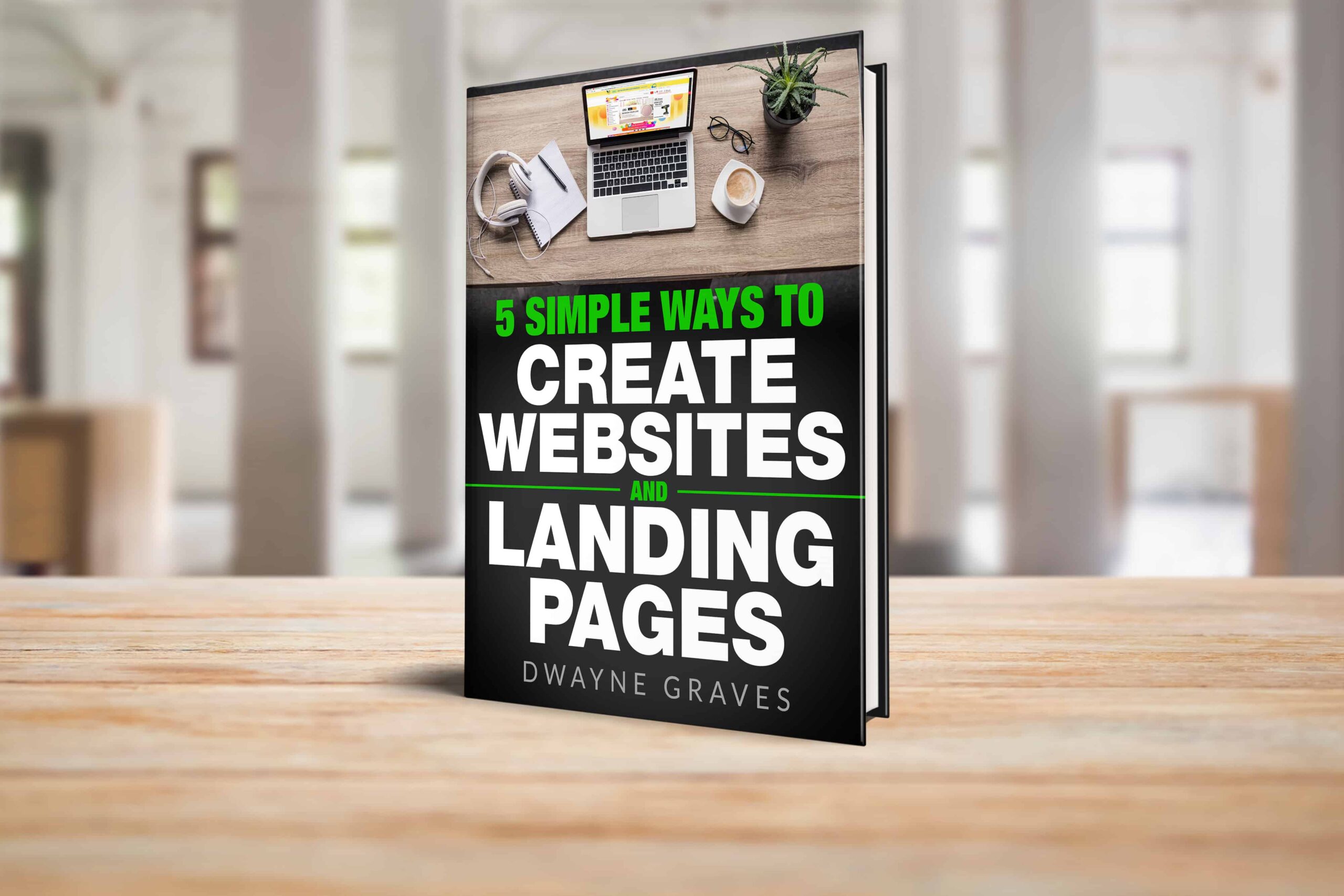
Download Your Free e-Book
5 Simple Ways to Create Website & Landing Pages
5. Installing WordPress or a Website Builder
Ready to bring your website to life? Let’s talk about the two main ways to do it: WordPress and website builders.
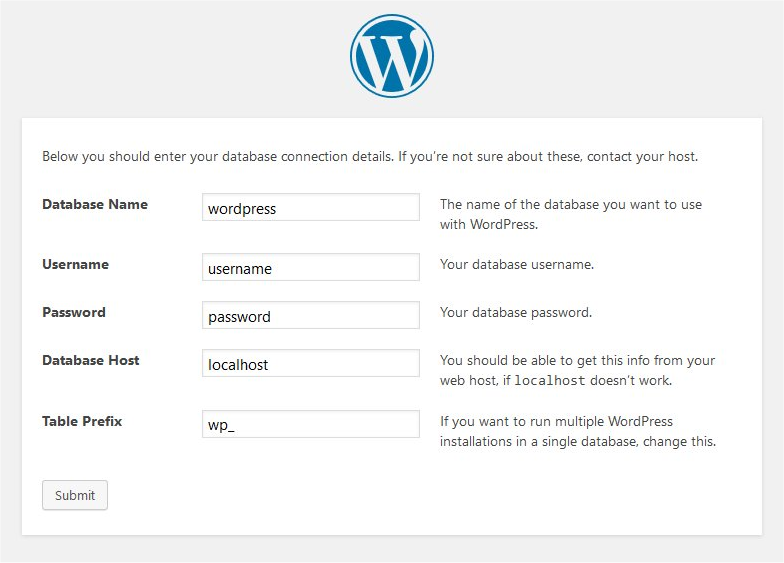
Installing WordPress
Log into your hosting account. Locate the WordPress installer. Click “Install” and follow prompts to select your domain. Within minutes, WordPress is live and ready for customization.
Using Website Builders
For simplicity, website builders like LeadPages are excellent alternatives. They provide drag-and-drop tools with pre-designed templates to design sites without coding.
6. Configuring Essential Website Settings
Now that your website is online, it’s time to give it a little polish. Go to your site settings and add a catchy title and tagline. Make sure the time zone, language, and date format are correct.
Next, let’s make your website search engine friendly. Go to the permalink settings and choose the “Post Name” option. This will create clean, readable URLs that search engines love.
Install a security plugin to protect against threats. Use Yoast SEO to optimize your content. For backups, UpdraftPlus is an excellent choice to save and restore your site.
7. Enhancing Site Performance and Security
To keep visitors happy and safe, you must improve your site’s speed and security. SSL certificates encrypt data to protect sensitive information like passwords and transactions.
Caching plugins (WP Super Cache or W3 Total Cache) reduces load time to improve site speed. Faster sites rank better on search engines and provide smoother user experiences.
For security, use strong passwords and update software regularly. Install Sucuri plugin to monitor and block threats. Backup your website to recover quickly from unexpected issues.
8. Publishing Your First Page
First, access your website’s dashboard or builder tool. WordPress or Wix provide templates to speed things up.
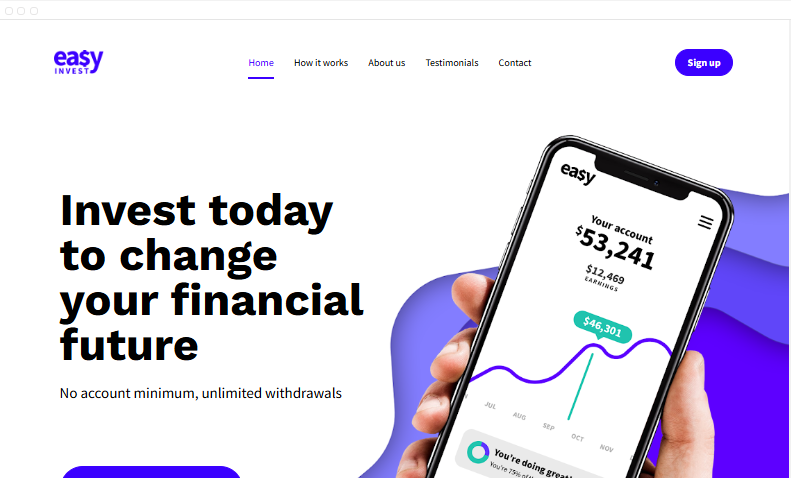
Choose a layout that fits your purpose, such as a homepage or landing page. If you want advanced customization, tools like LeadPages make it easy.
LeadPages offers drag-and-drop features to create professional, conversion-focused pages. Add essential elements like a catchy headline, visuals, and a call-to-action button.
When your page is ready, hit the “publish” button to make it live. Double-check for typos and broken links before going public.
9. Setting Up Email and Other Integrations
It’s essential to create a professional email linked to your domain. Most hosting providers let you set up email accounts directly in their dashboard.
Use this feature to create branded emails like yourname@yourdomain.com. Next, enhance your website by integrating tools like contact forms and email marketing platforms.
Contact forms let visitors reach you easily. Use Kartra to simplify email marketing automation and audience engagement.
They help manage campaigns and grow your reach effectively. Make sure all integrations are connected and tested.
Conclusion
Now you know how easy it is to set up your website. It all starts with picking the right hosting provider and plan. Choose a reliable host like HostGator or Bluehost.
Got your land? Next, you can start building your website. Set up your account, connect your domain name, and add all the cool features you want.
Remember, every step brings you closer to launching your website. Take your time, and don’t worry if it takes a bit longer.