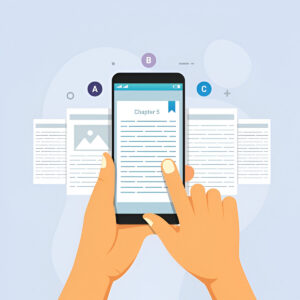
How to Create and Sell E-books as Digital Products
E-books are digital books you can read on any device. They don’t need printing, shipping, or physical storage to be sold. That’s why they’re perfect
When it comes to blogging, websites and landing pages tend to go hand in hand.
But what if your landing page is created using different software?
How do you publish a landing page to your blog or website when you are using WordPress?
Don’t worry! You’ve come to the right place.
And it’s easier than you probably thought.
Today, we will dive into the world of landing pages and show you how you could easily add landing pages to your WordPress site.
Did you know that using landing pages has the potential to dramatically increase your business revenue?
How is that possible?
The short answer is that an effective landing page will help you convert more of what every business owner or marketer needs:
*** Affiliate Disclaimer: I earn commission (get paid) if you click on the links and purchase a product below. My earnings do not impact the price you pay.***
The short answer is that it’s a page designed to encourage visitors to take one single action.
You might want your visitors to opt-in for one of your lead magnets or get on the waiting list for a new product you’re creating.
A sales page is another type of landing page because it’s designed with only one goal in mind: Encouraging visitors to click through to purchase from your cart page.
It’s important to understand the difference between a landing page and your website.
Pages on your site have many distractions:
Your visitor has plenty of options and can easily become confused about the best next action to take that helps them solve a problem.
On the other hand, a landing page focuses on helping your visitor take one simple action, such as opting in for a free cheat-sheet, video, template, masterclass, worksheet or tutorial.
Do you need more understanding about landing pages? I wrote a post that goes into more detail here.
There are various ways to build landing pages. Often landing page design stretches as much as your imagination.
You could try building them from scratch inside your blog’s editing back office. I definitely don’t recommend this option because this can become a technical nightmare.
As well, there are software options available that give you highly-converting landing pages out-of-the-box.
My favorite, and the focus of this tutorial, is Leadpages.
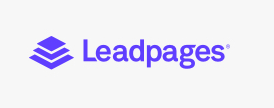
Leadpages makes it simple to create not only landing pages, but also websites and conversion tools.
However, the one thing I like the most about Leadpages is how easy it is to share your new landing pages with your audience.
If you don’t already have a Leadpages account, then you can get started with their free trial. The trial provides you 14 days to dig in and start playing with the software, building out a few landing pages and using them on your website.
Once you’ve built your first landing page, you’ll find that there are three ways to share it with your audience.
You can find these publishing options by clicking on the little upward-pointing arrow next to the “Update” button and then clicking on “Publish Options”:
The first publishing option is simply using the default url that Leadpages provides:
Leadpages publishes your landing page on their domain for you. This means you don’t even need a website to use landing pages for lead generation and sales results.
However, I highly recommend that you set up your own website on a dedicated hosting platform. This allows you to take your Leadpages landing pages and host them on your site’s domain.
Using the above example, this means that your visitors would see yoursite.com/topic/ instead of yourname.lpages.co/topic when you share the url with them.
Remember that your site visitors will typically trust urls hosted on your website’s domain more than something that looks like: yourname.lpages.co/.
The great thing about Leadpages is that you can at least get started building your list or making sales even if you haven’t gotten started on your website-building journey yet.
You might have a thriving social media audience on YouTube or Instagram, for example, and you can simply share the Leadpages-hosted link there.
If you do have your own website, then please know that it’s super simple to drive traffic from your site’s pages over to your Leadpages landing pages.
All you do is create a hyperlink from your site’s post over to the url provided by Leadpages. Again, this would be the yourname.lpages.co/ url from my example above.
Create this link just like you’re used to when linking to any page inside the WordPress editor.
The second publishing option is using a WordPress plugin provided by Leadpages:
All you need to do is download their WordPress plugin and then upload it to your WordPress dashboard the same way you use any other third-party plugin.
Why would you want to do this?
Great question! The reason is that now your Leadpages landing page looks like it’s hosted on your website.
Go into your WordPress back office immediately after building a new landing page inside Leadpages. Click on the Leadpages button in your left-hand navigation area.
Click on “Add New” once the Leadpages section opens up in your main editing window. From there, you will select the desired landing page from a drop-down, create a custom slug, and bingo…
…you’ll see the new Leadpages landing page when you go to yoursite.com/landing-page-slug.
This tutorial shows you step-by-step the above process I’ve just described.
Your last publishing option is downloading the dynamic HTML for your Leadpages landing page and uploading the file to your website’s server.
Step #1 of this process is downloading the dynamic HTML file while inside your Leadpages account.
Step #2 is simply copying and pasting the code from within the file into the page, post or article you’re building. Most likely, you’re using the WordPress Gutenberg or Block Editor to build your website pages.
While in Gutenberg, for example, you’ll add a custom HTML block to your post or page. Do this by hovering your mouse over the “Add Block” icon. You’ll see this from the Gutenberg editor in the upper left hand corner as a “+” sign.
Then, select Custom HTML after scrolling to Formatting. Next, paste the code into the text editor that appears with the HTML block.
That’s it…hit Update and your Leadpages landing page will now appear as a hosted page on your website.
How simple was that?
Now you know 3 simple ways you could publish a landing page on a WordPress website.
You also know of a great software you can begin using today to create amazing landing pages and how to share them with your audience.
Now you just have to let your imagination run wild and create your first or next landing page.
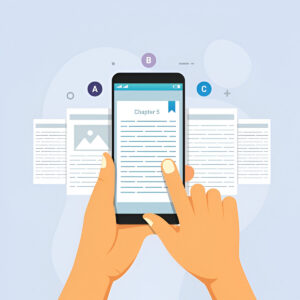
E-books are digital books you can read on any device. They don’t need printing, shipping, or physical storage to be sold. That’s why they’re perfect
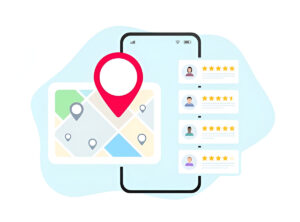
Running a small business means wearing many hats every day. You need to market, sell, and grow: all at once. That’s where Leadpages becomes your

Want to turn visitors into paying customers using Kartra? You’re in luck. Kartra gives you all the tools to build a complete sales funnel. From
Copyright 2021 Dwayne Graves Online | All Rights Reserved |